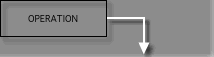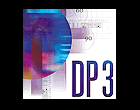| |
| TRACK
WINDOW |
 |
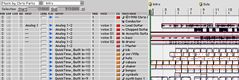 |
The
Track Window provides an overview of the current sequence and contains
settings affecting I/O management, MIDI instruments management and
track names and colors.
Audio tracks are graphically displayed as waveforms and, in combination
with MIDI tracks, can be freely cutted and pasted, according to
the arrangement needs.
Bars and markers are displayed in the window upper section. Markers
can be named (intro, verse, chorus, coda, etc.) to quickly find
the sequence various parts.
More functions (solo, mute, selection range, etc.) can be accessed
through various menus and icons.
The Edit window can be opened by clicking on the track data or directly
on the track name.
|
|
| EDIT
WINDOW |
 |
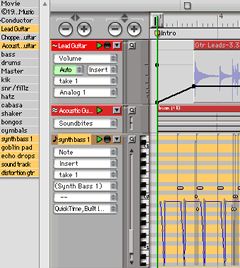 |
The
Edit Window id used to operate detailed editings on the audio and
MIDI data using functions like Trim (definition of playback ranges),
graphic Time Stretch (graphical match between the audio tracks and
the time grid), Fade In/Out, Crossfade and other "micro-editing"
operations.
Waveforms and parameters like level and pan can be displayed within
each track using various display options and with various zoom factors.
In this example the first audio track shows also the level automation
envelope, the second one (displayed in a smaller size) uses the
waveform display, while the third one is a MIDI track showing MIDI
notes and the Pitch Bend envelope.
|
|
| MIX
WINDOW |
 |
 |
The
Mix Window graphically reproduces the classical layout of traditional
analog mixers, in order to make operation fast and intuitive.
Each virtual mixer channel features dedicated fader and level meter,
in addition to the controls for Pan, Automation, Rec, Mute, Solo,
Aux sends and Insert.
The channel configuration and the related parameters can be stored
and recalled in any moment according to the current needs.
Audio channels support up to 5 insert plug-ins amd 4 auxiliary sends,
shown in the upper section of each channel. In this example some
plug-ins have been connected to the insert points of the firts two
channels.
|
|
| CONTROL
PANEL |
 |
 |
The
Control Panel is used for transport and control purposes.
The left part contains the Transport Bar, including the standard
buttons like Play, Rec, etc.
The numeric display shows the current position within the arrange
window, while the window lower area contains the functions related
to marker and locator management.
The multi-function panel shown in the control panel right side is
used to open various windows, from hardware setup to other editing
environments.
|
|
|
|
 |